How to Transcribe
Teams Meetings
Note: Transcribing only works in meeting calls only - not direct calls.
Microsoft Teams
How to start a live transcription
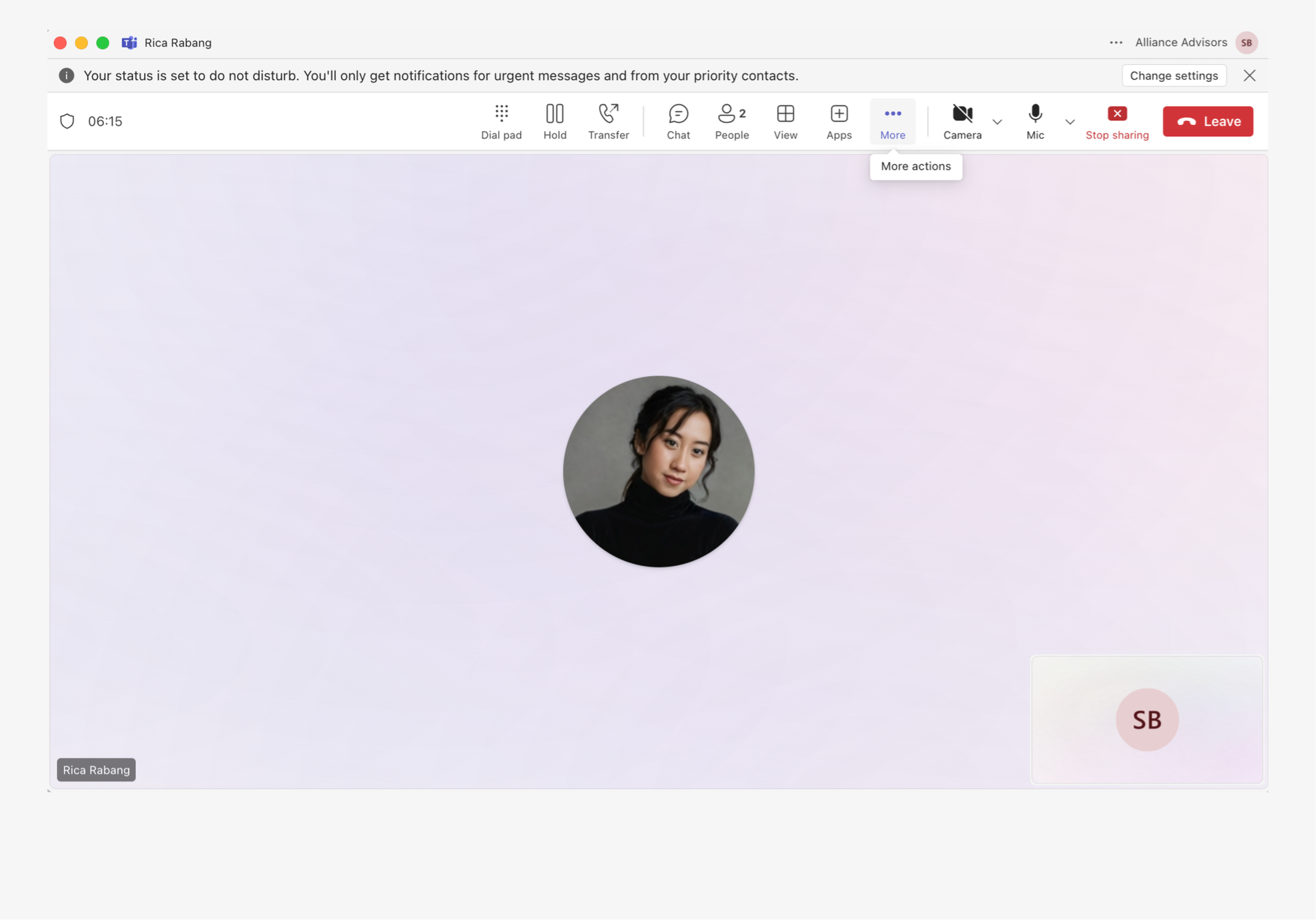
1. Start of schedule a MS Teams meeting and select more.
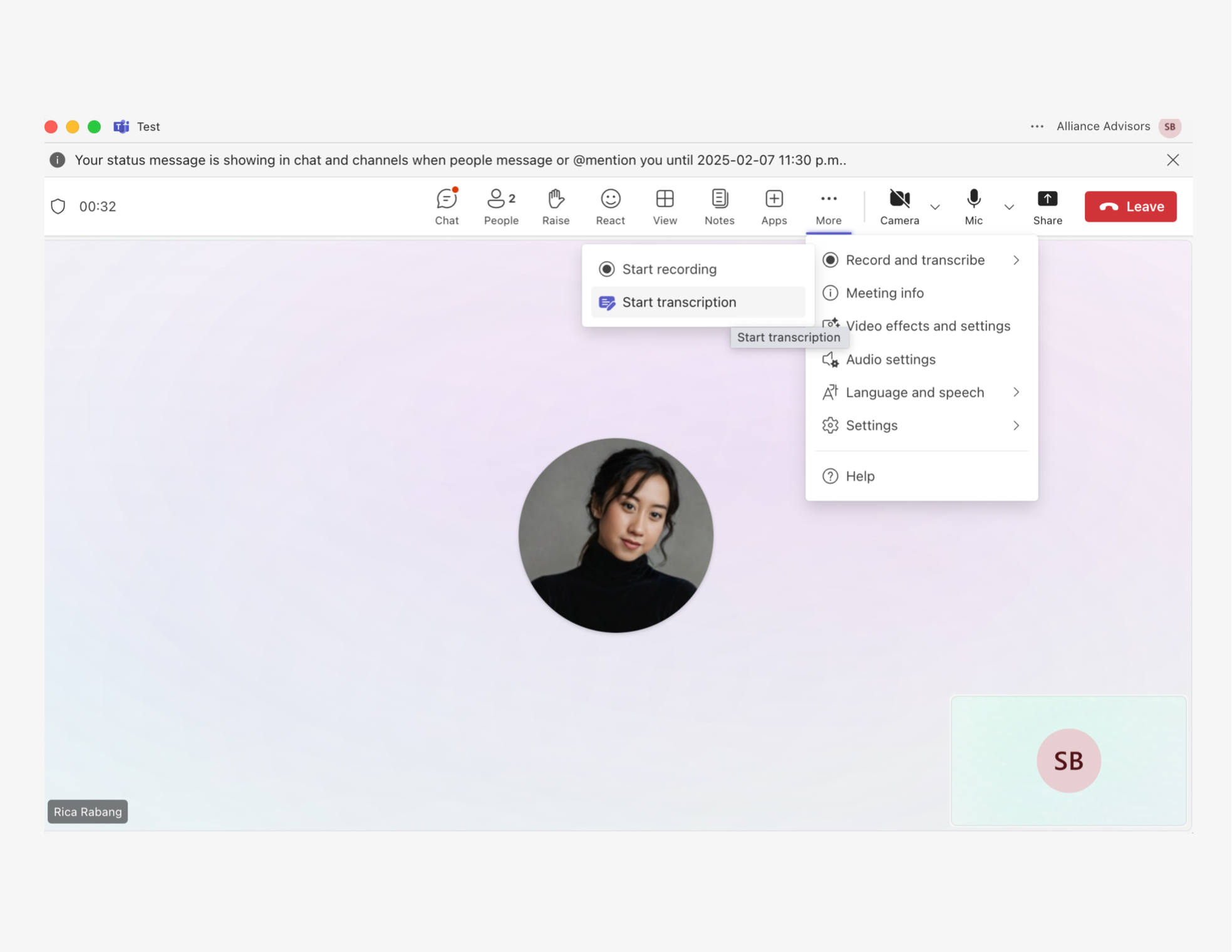
2. Hover over Record and transcribe then select Start transcription.
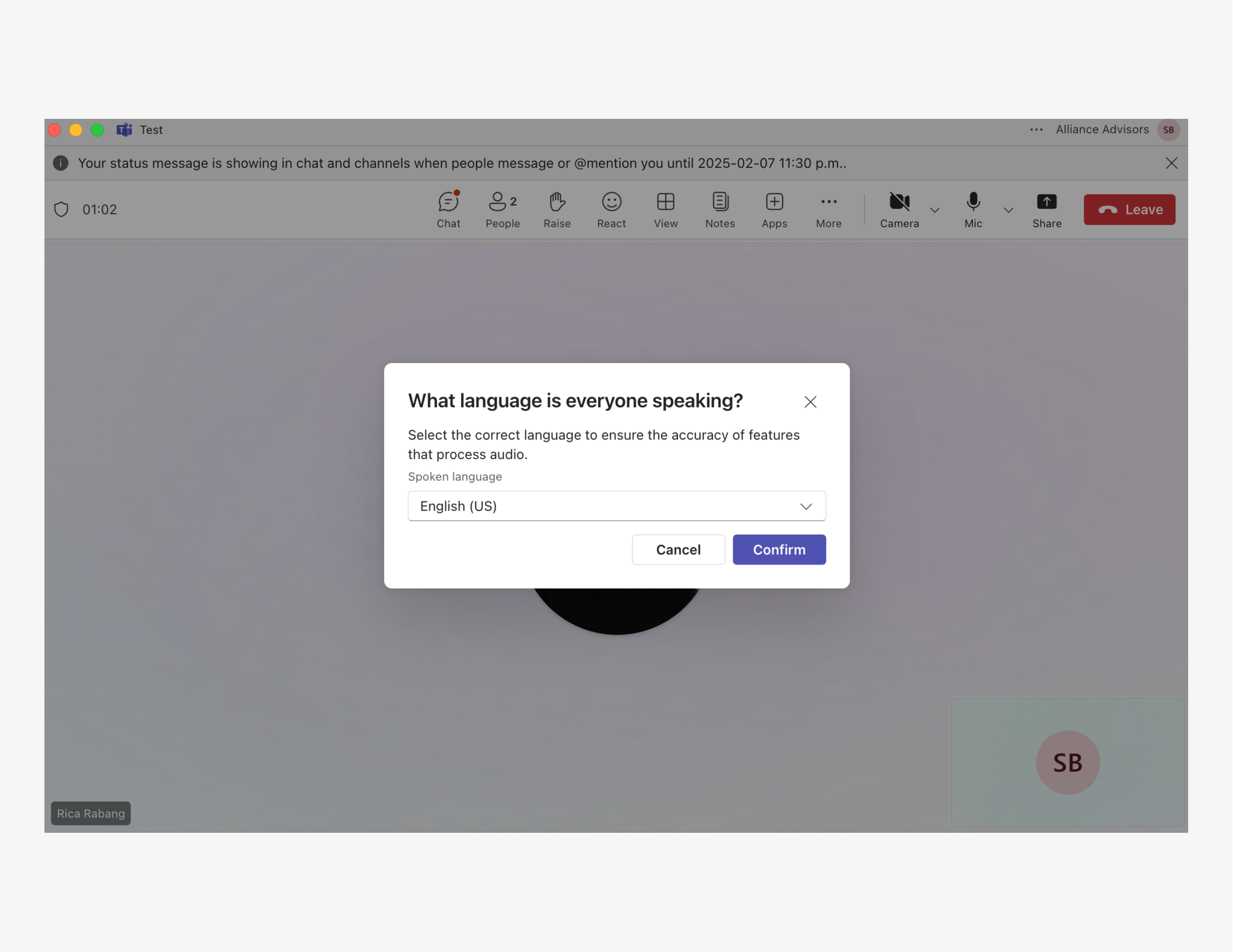
3. Select a language and hit Confirm.
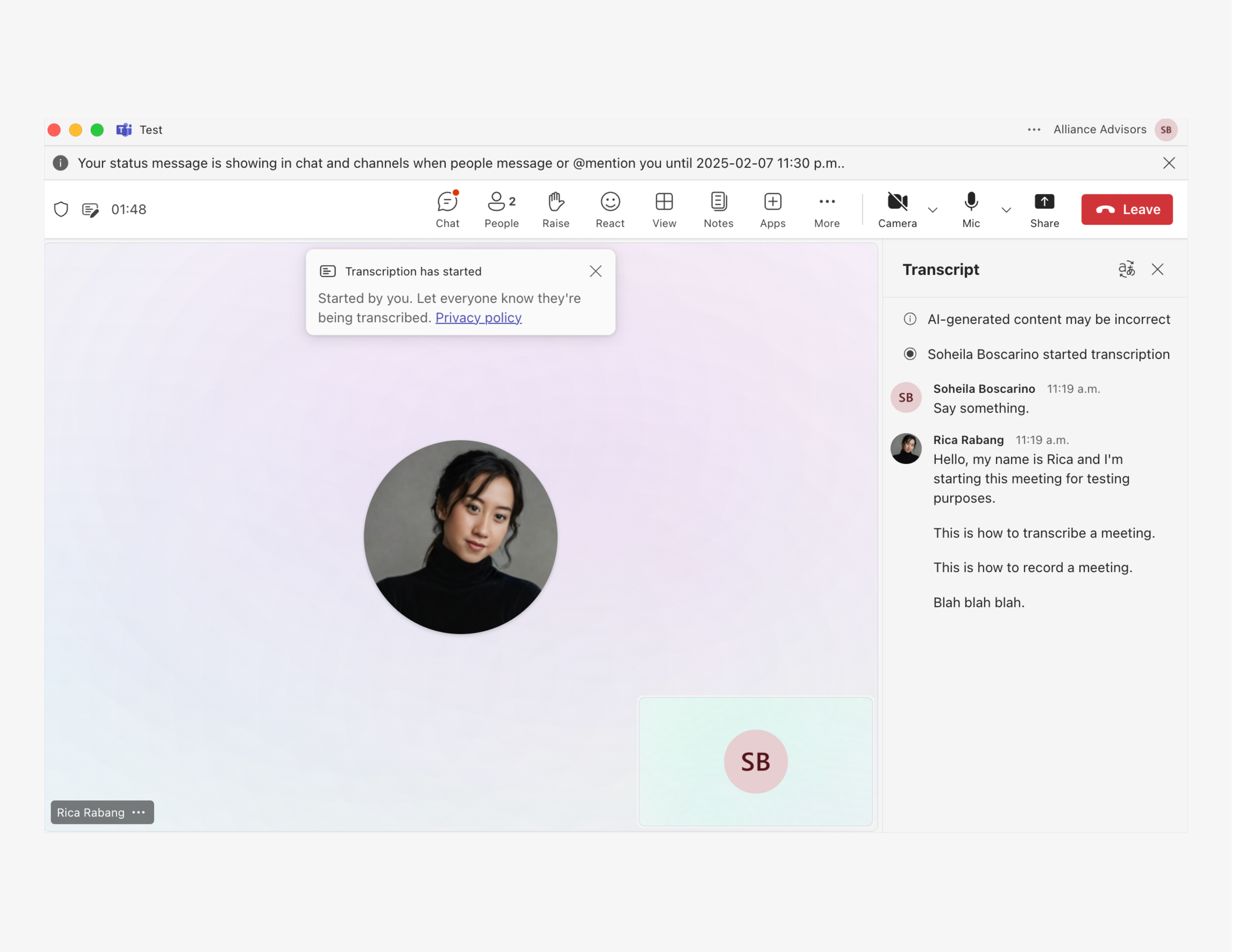
4. View your transcript on the right-hand side.
Microsoft Teams
How to access a transcript

1. End the meeting and navigate to the meeting chat
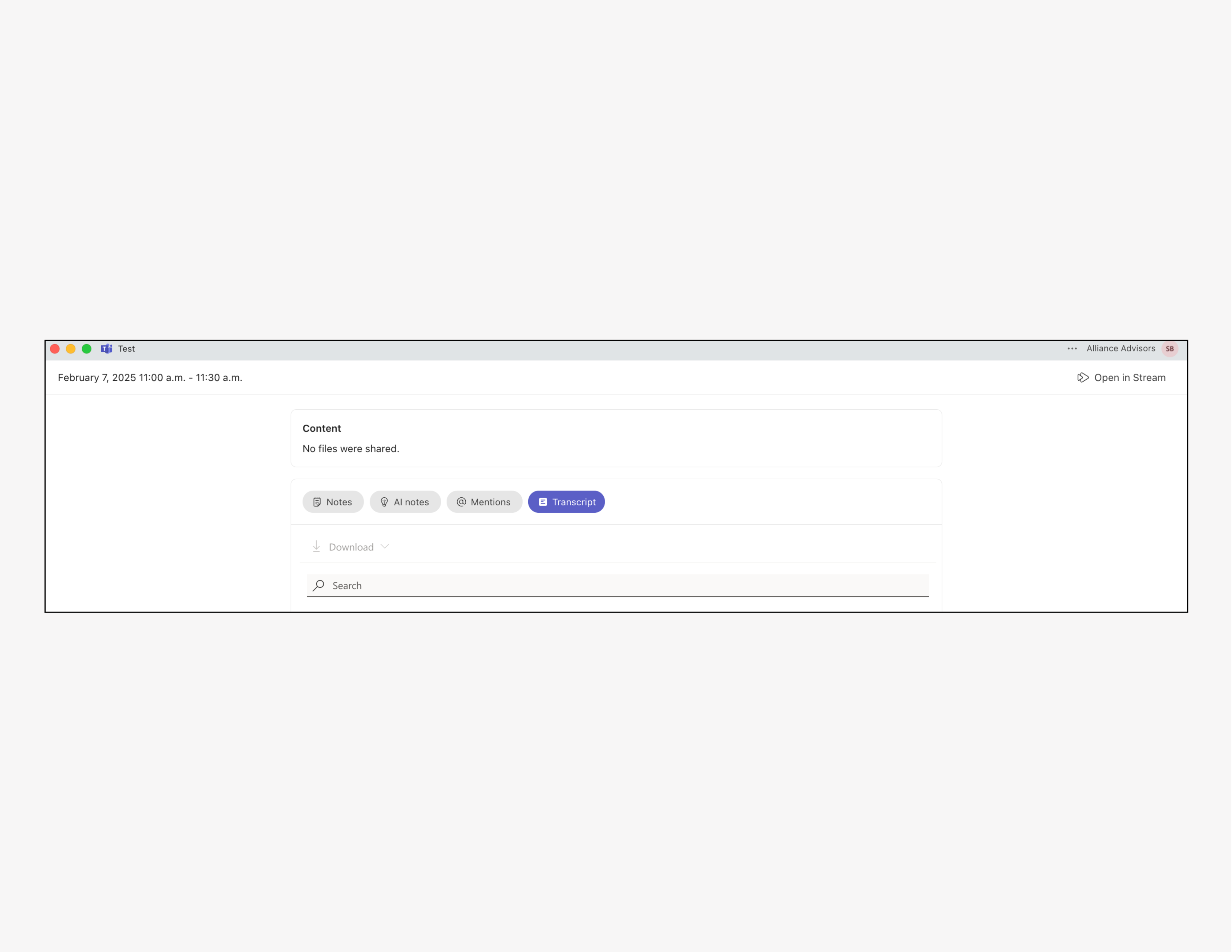
2. Select View Recap.
Microsoft Teams
How to edit a transcript
Note: This is only achievable by the meeting organizer
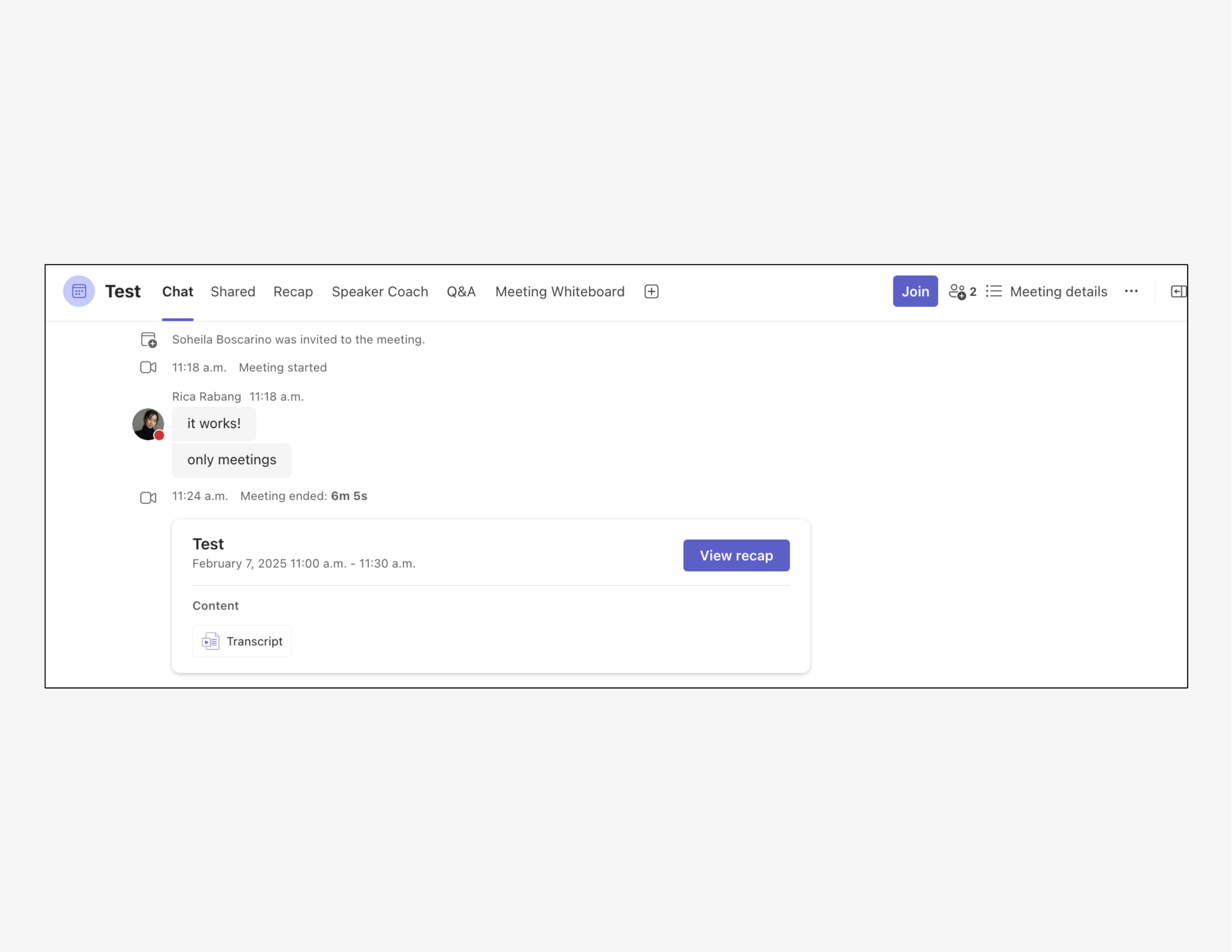
1. In the meeting chat, click Transcript.
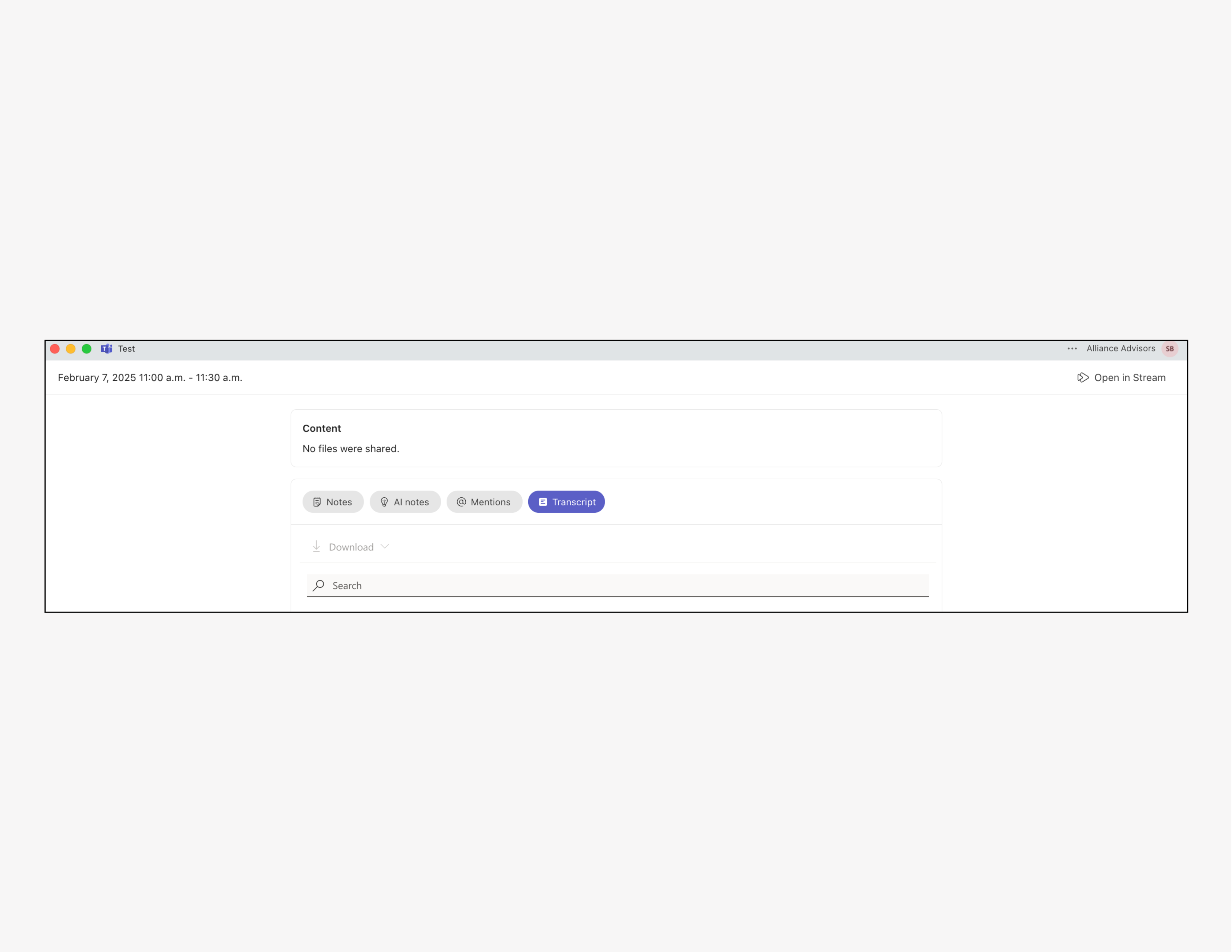
2. In the upper right-hand corner, click on Stream.
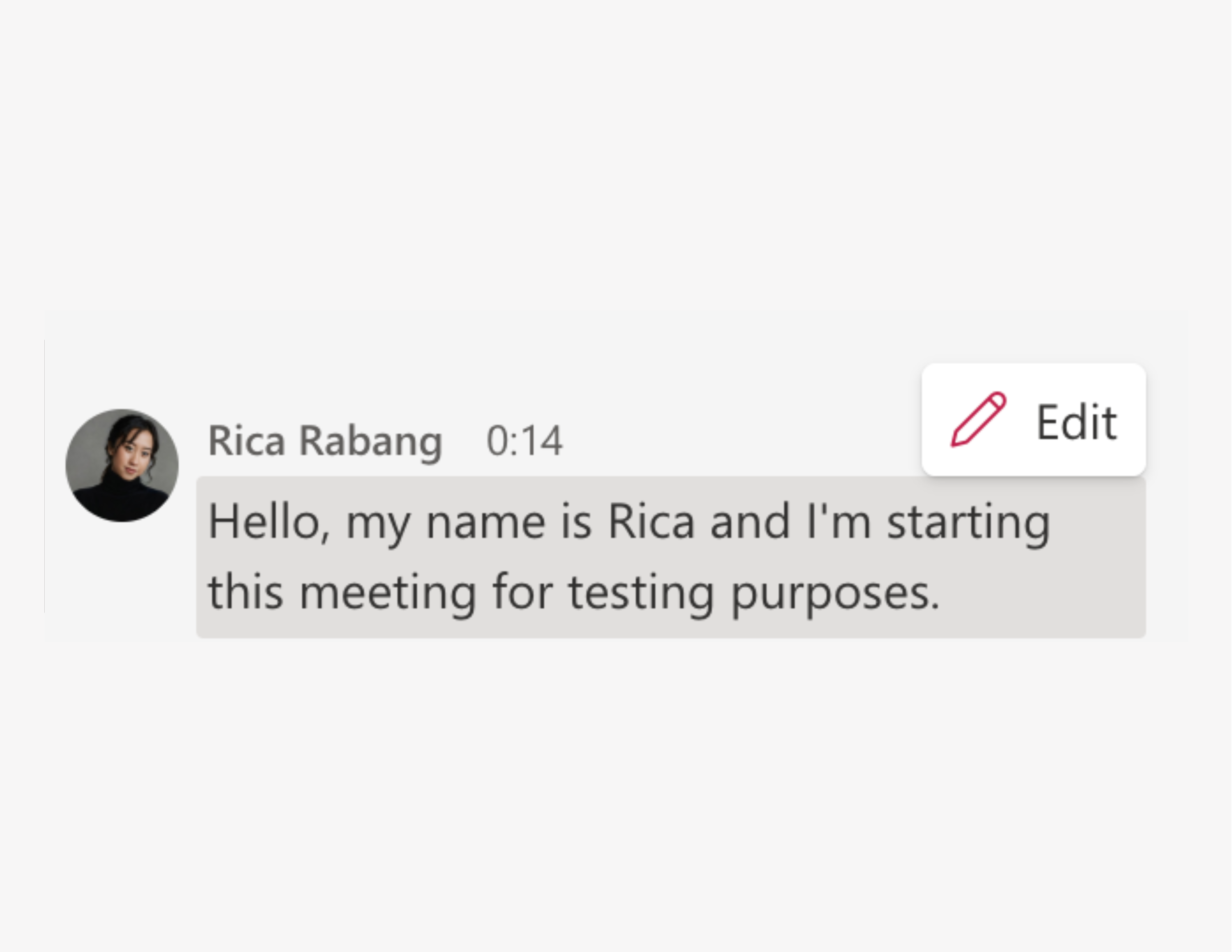
3. The transcript will open on a browser tab in sharepoint. Hover over your text of choice and select edit.
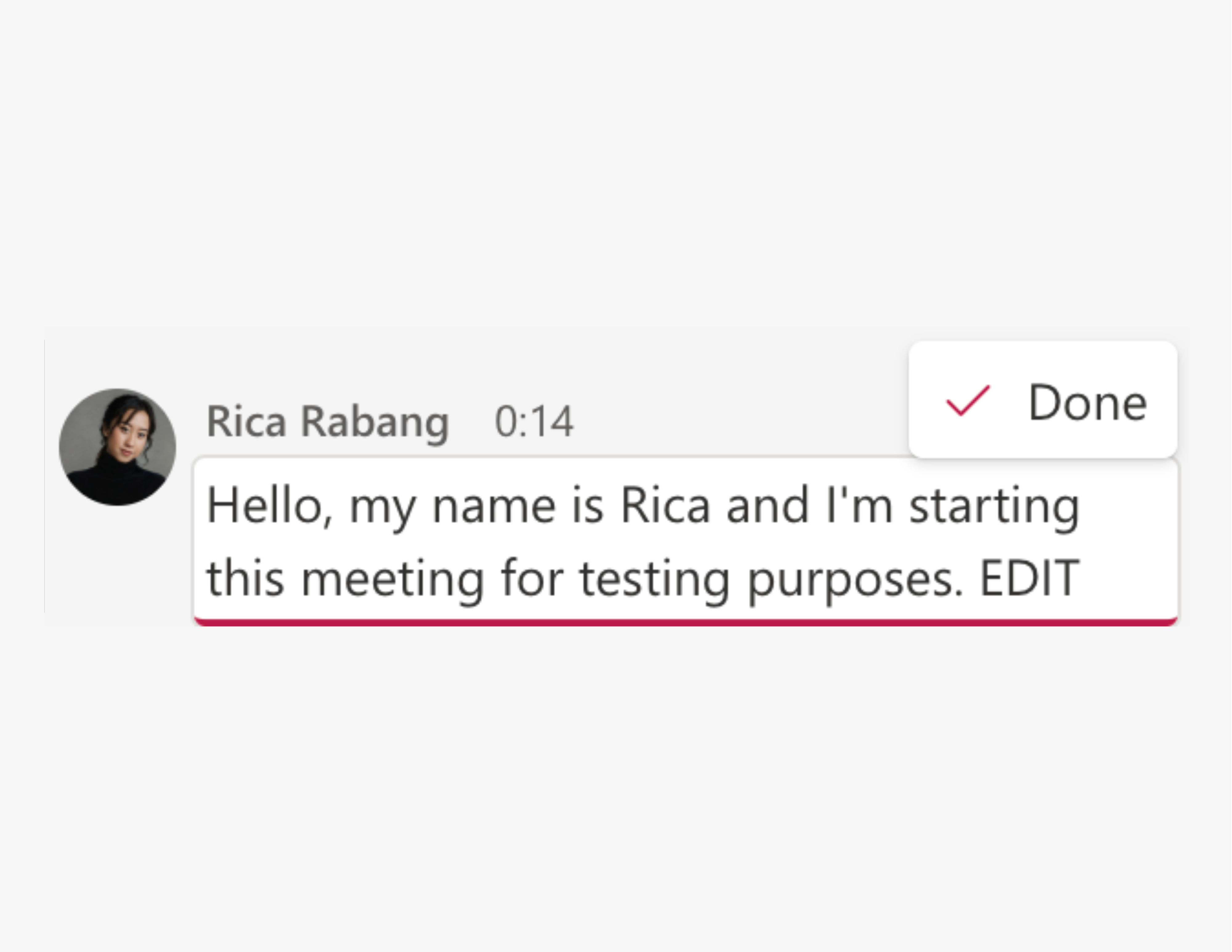
4. Make your desired changes and select Done.
Microsoft Teams
How to save a transcript
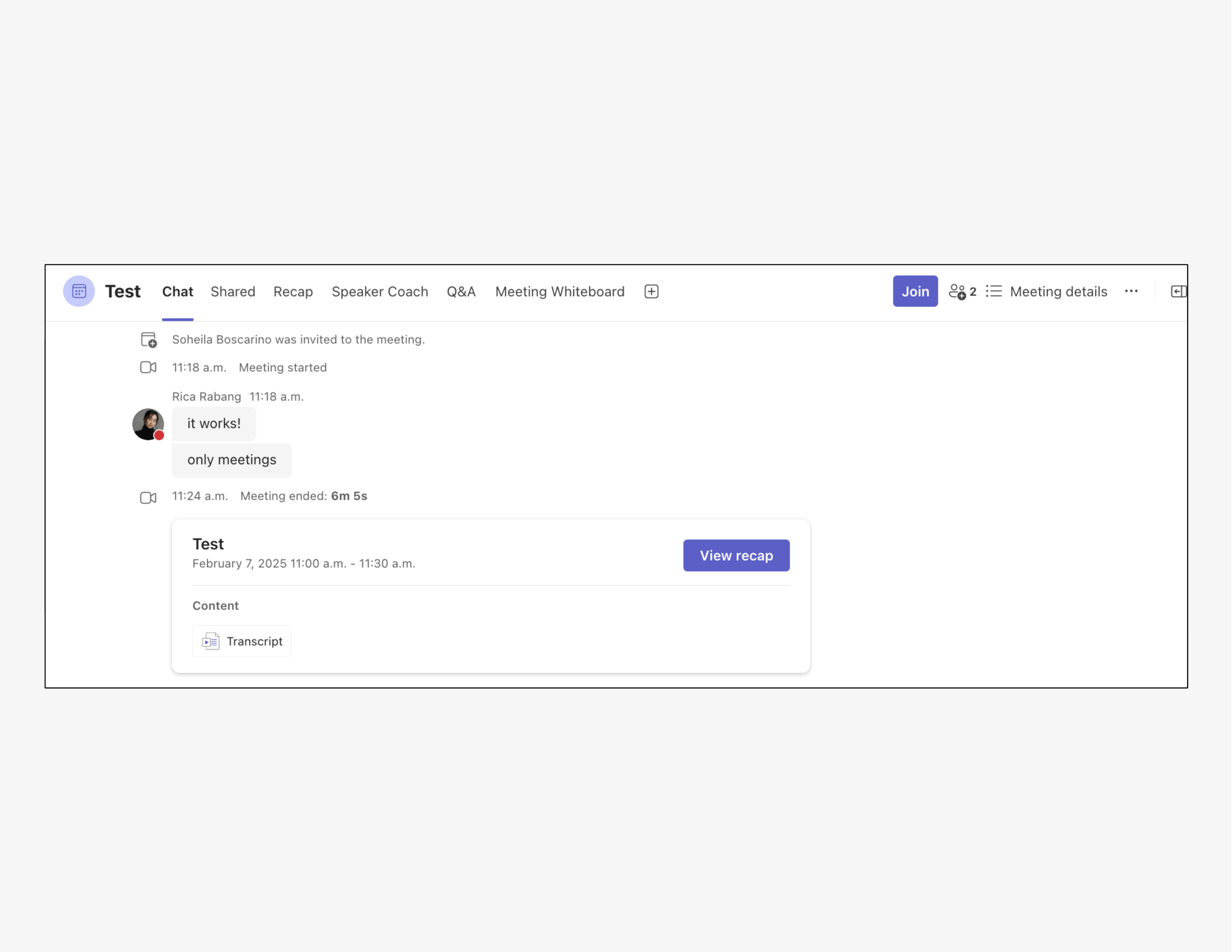
1. In the meeting chat select View Recap
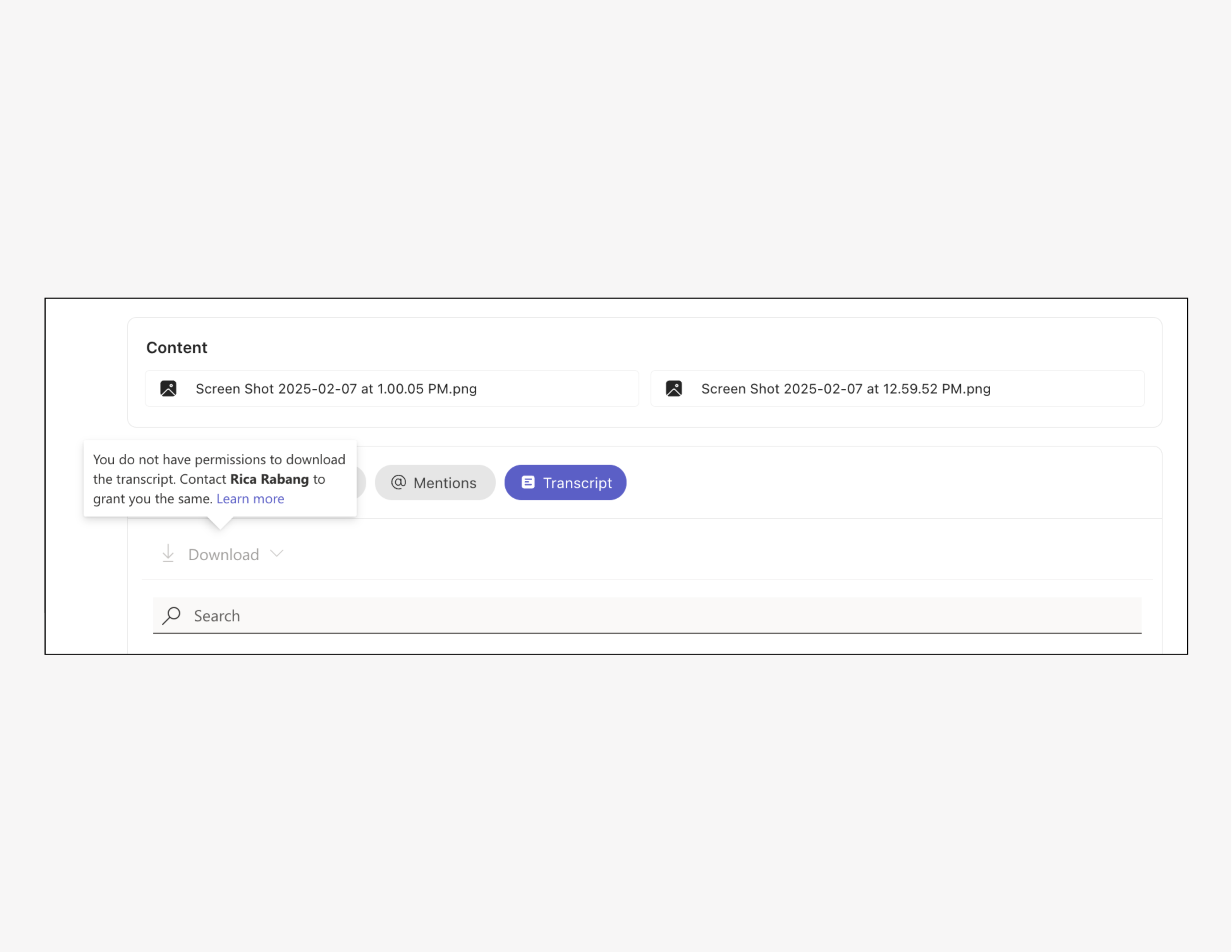
2. Request access to download transcript from the meeting organizer
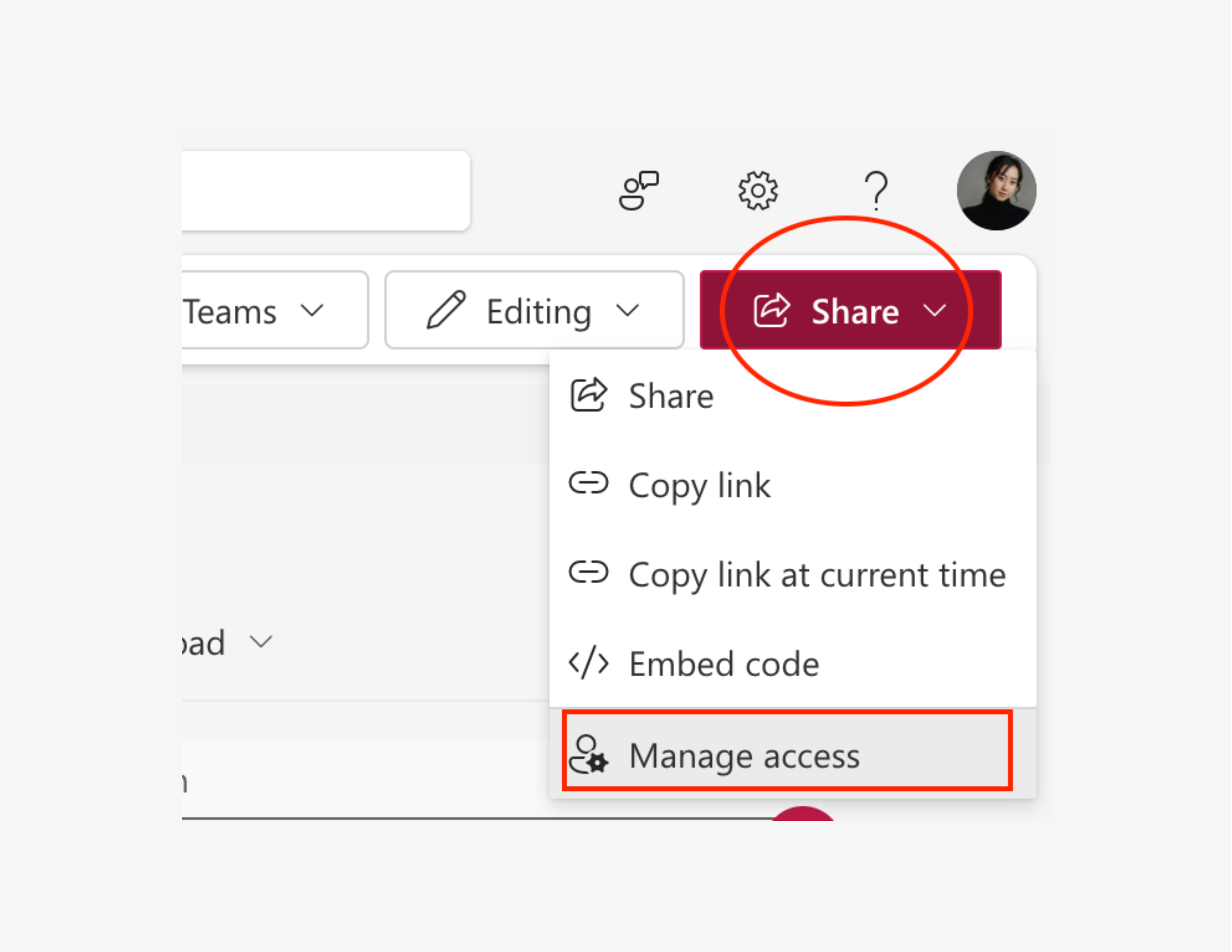
3. As the meeting organizer, select Share then Manage access
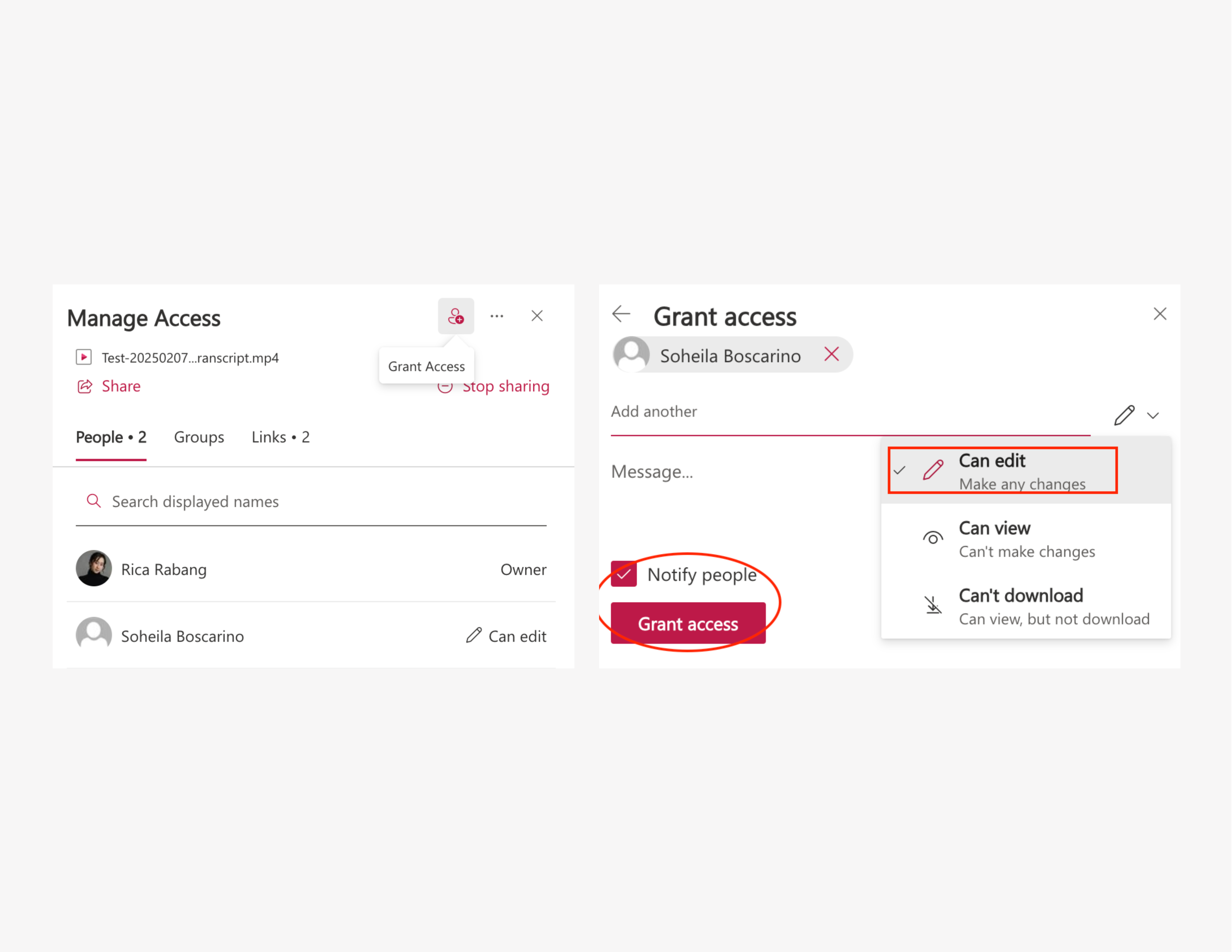
4. Select Grant access then select which level of access to assign
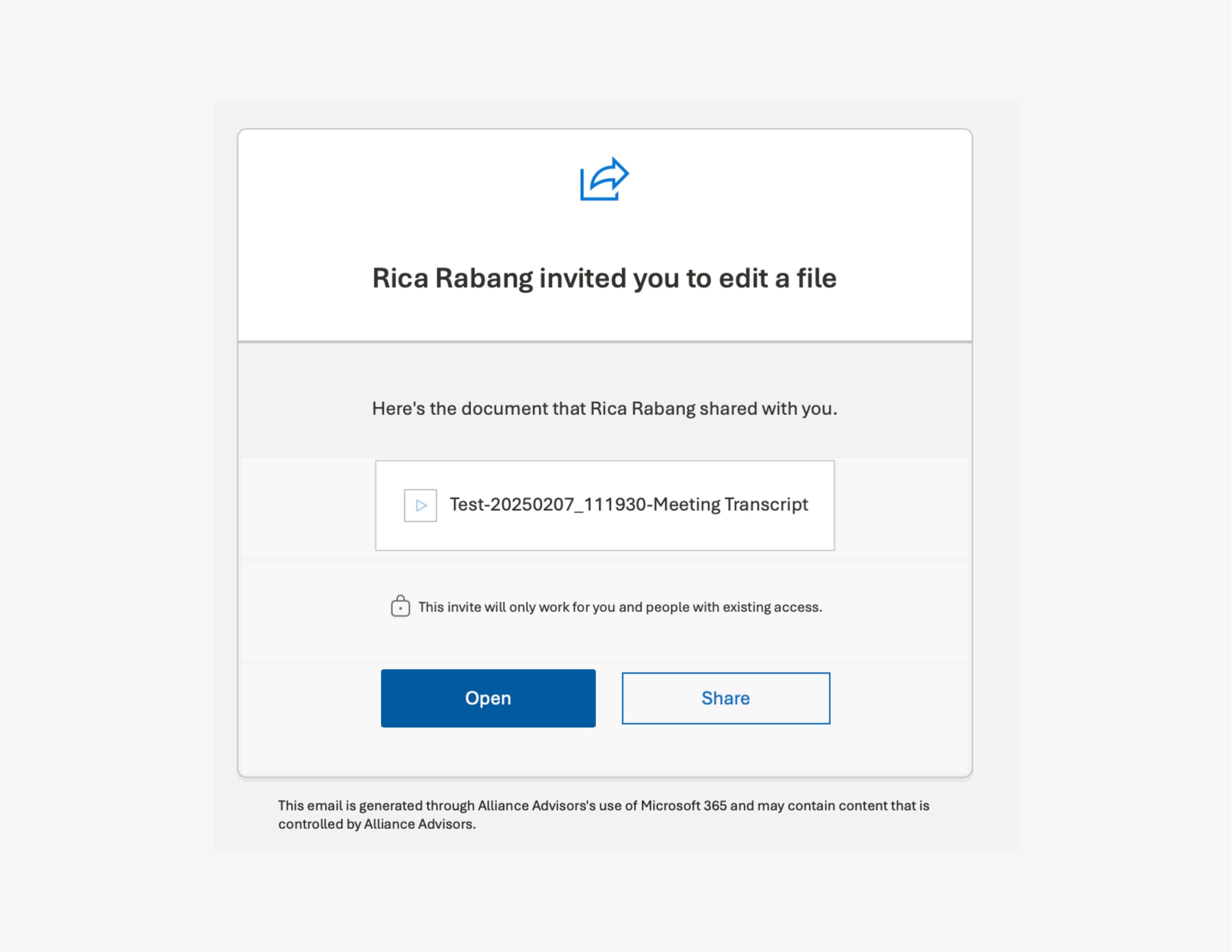
5. You will then receive an email, select Open and the sharepoint browser tab will open
Microsoft Teams
How to share a transcript
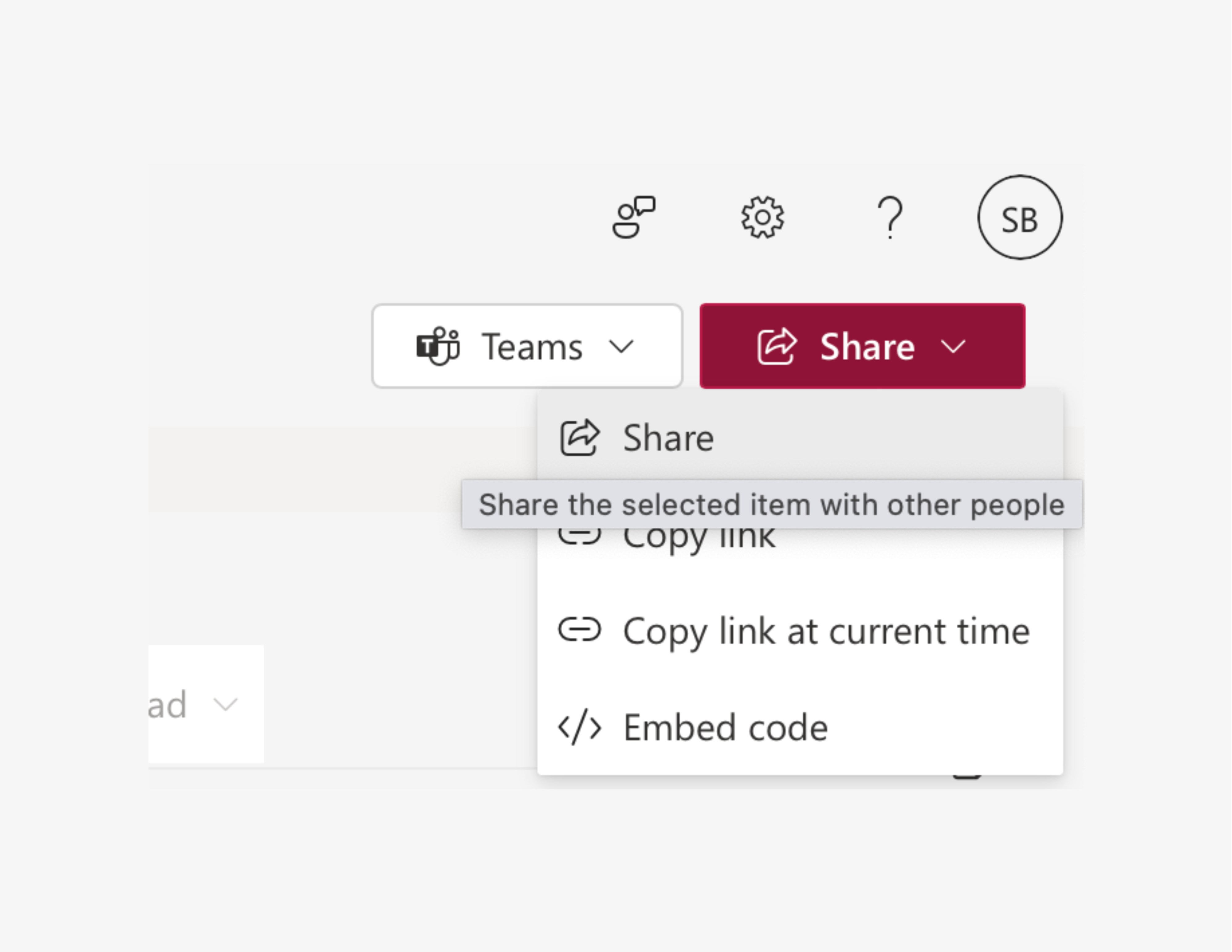
1. On the sharepoint browser tab, select Share. Here you can copy link and share to team members.