How to Set Branded AAIR Backgrounds for Video Calls
Download the Backgrounds:
Microsoft Teams
Before a meeting
- Open Microsoft teams and join your meeting.
- A pop-up window will appear to overview your meeting settings.
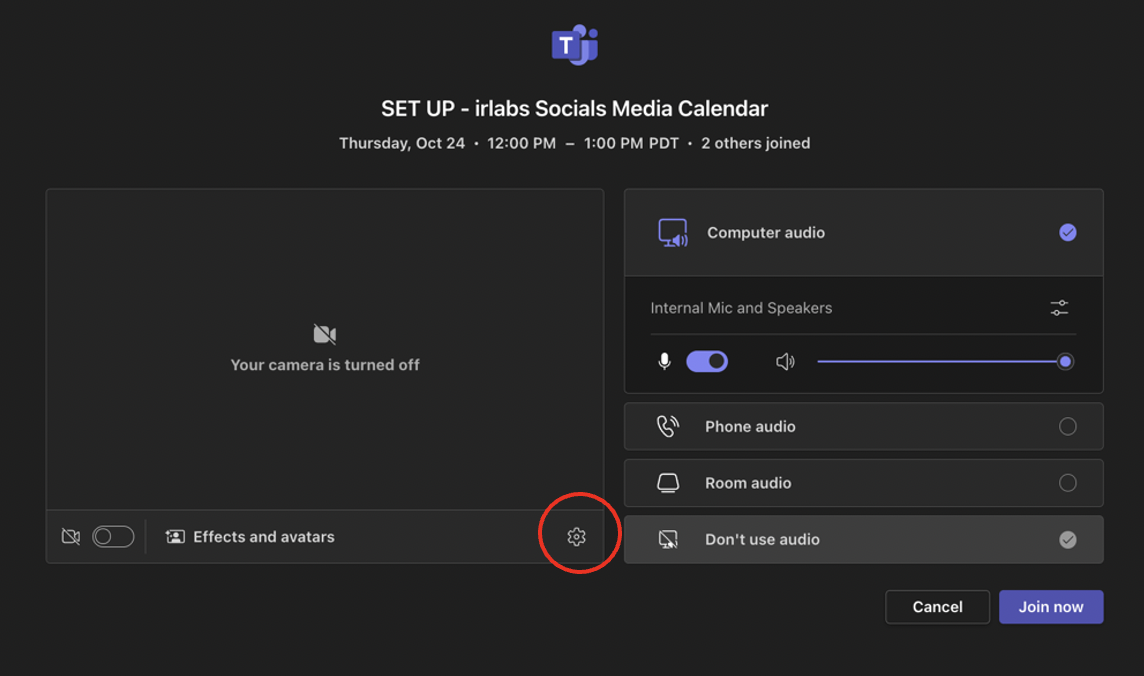
3. Select the tool icon.
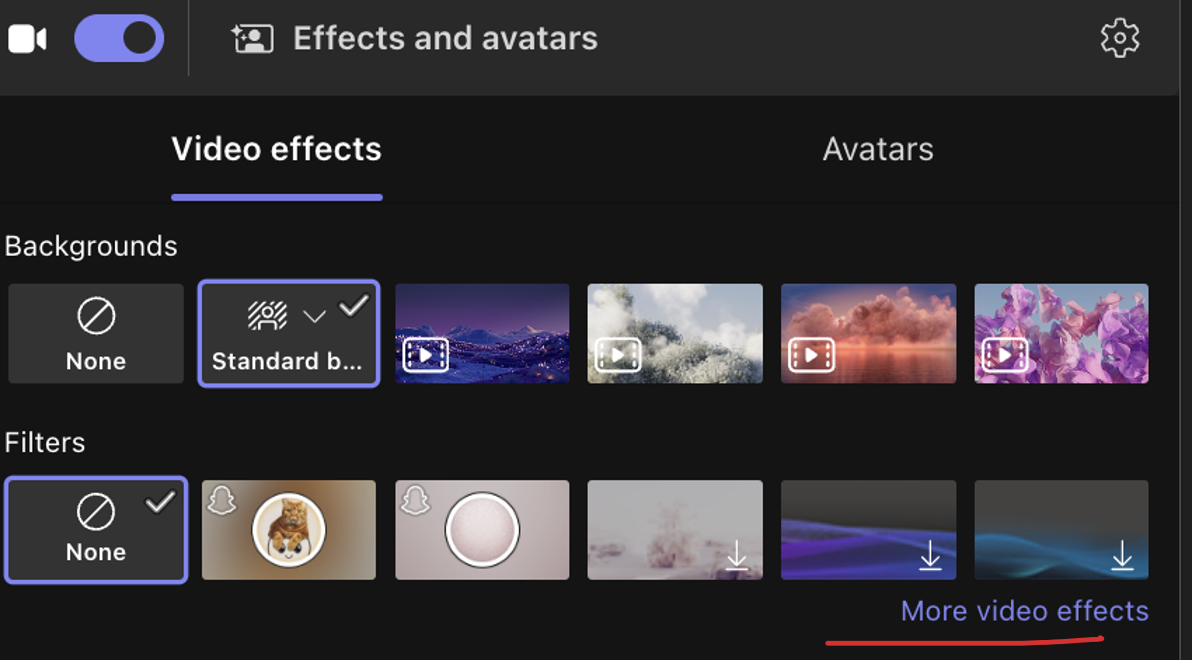
4. Select “More video effects” at the bottom right-hand corner.
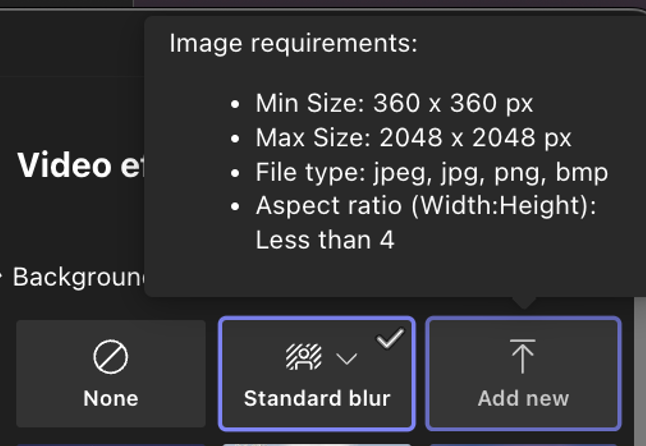
5. Select “add new” and navigate to your image of choice. Once selected, click apply.
Microsoft Teams
During a meeting
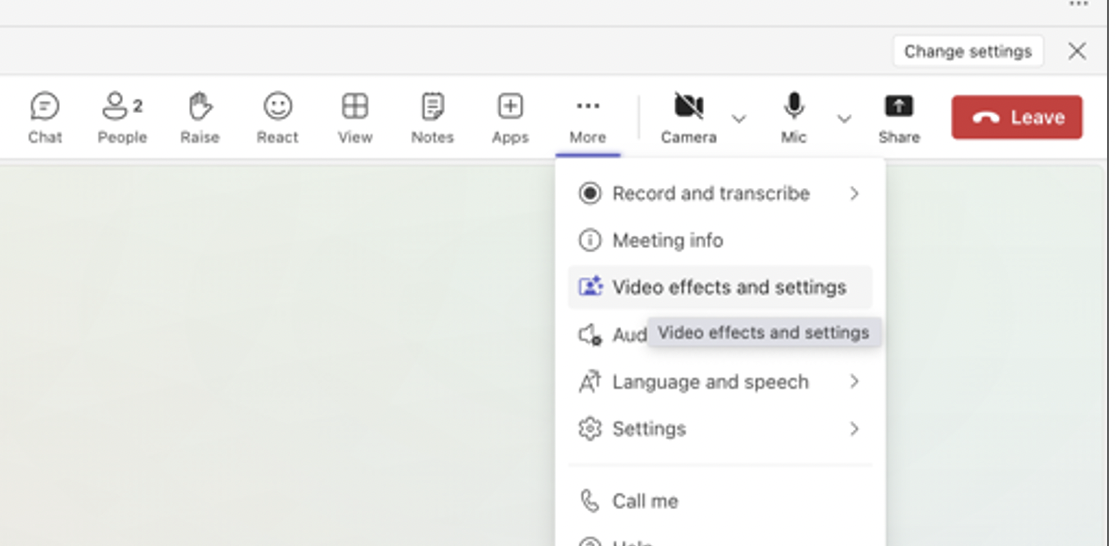
1. Click on the 3 dots (more button) and select “Video effects and settings”
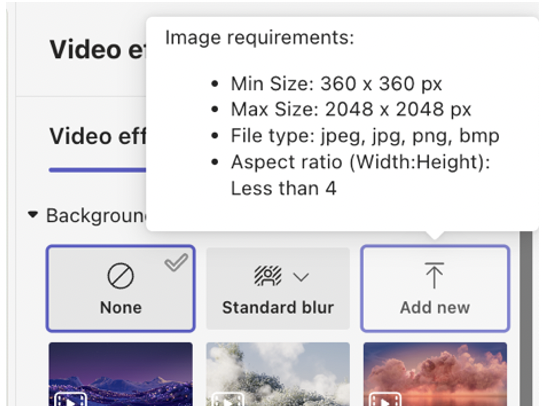
2. On the right-hand side, select “Add new”
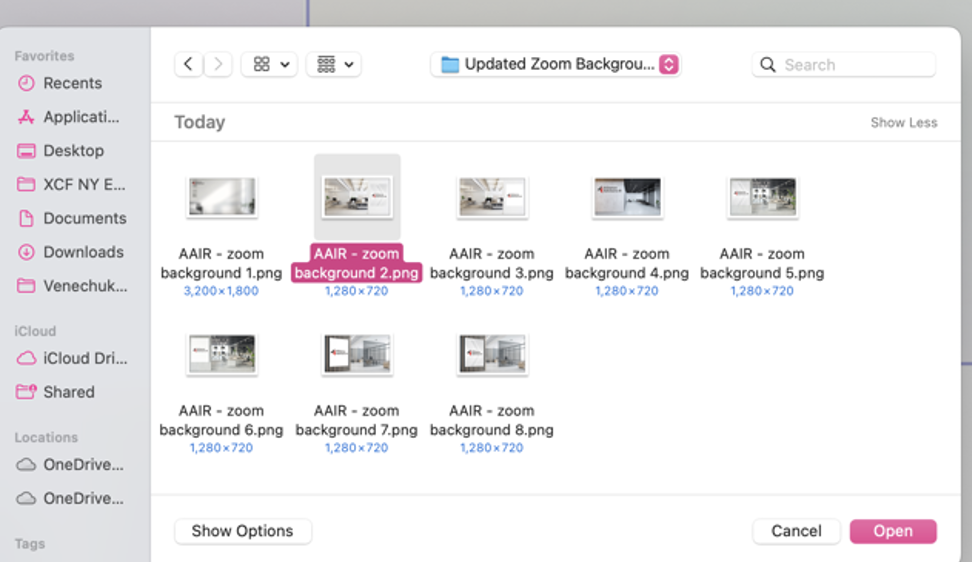
3. Navigate through your folders to find your background image of choice.
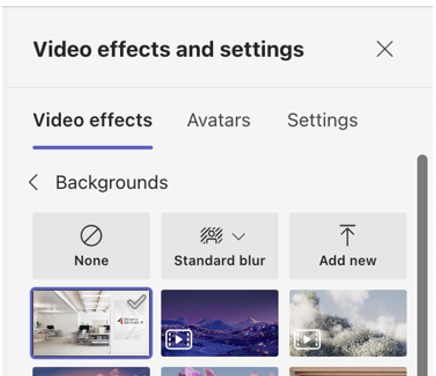
4. Under the Videos effects and settings panel, select the image and click “Apply and turn on video”
Zoom
Before a meeting
- Open Zoom and join your meeting.
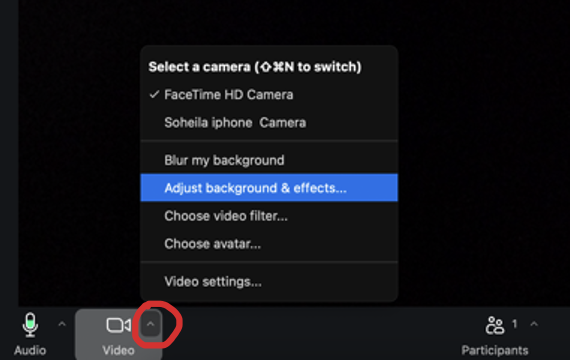
2. In the navigate bar at the bottom, click on the ^ arrow on the camera and click “Adjust background and effects”.
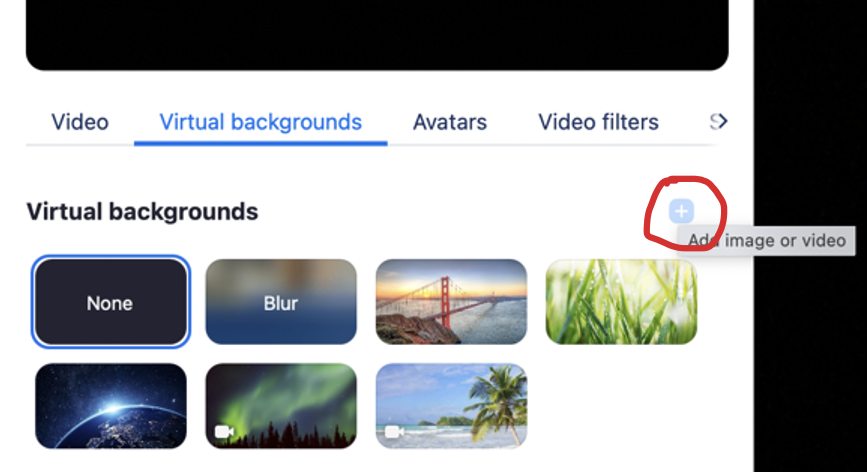
2. In the pop-up window, click on the “add image or video” button
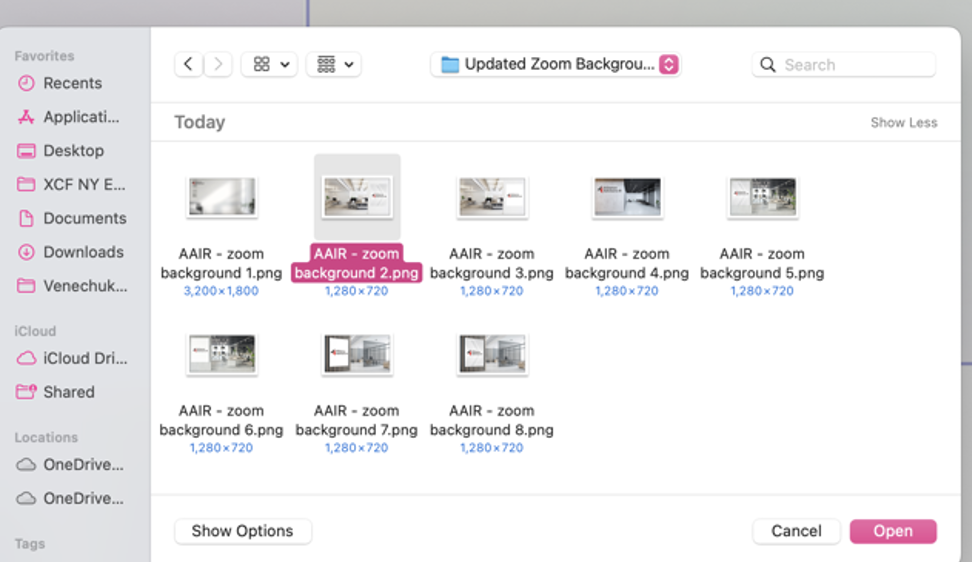
3. Navigate your folders and select the image of choice and click “Open”.
Note: If your image is flipped on zoom, follow the below steps:
- Open Zoom and sign in to your account.
- Click on your profile picture in the top right corner and select Settings.
- In the left sidebar, select Video.
- Look for an option that says "Mirror my video." If it's checked, uncheck it to unflip your camera.
- You can see a preview of your video on the right, so adjust as needed.